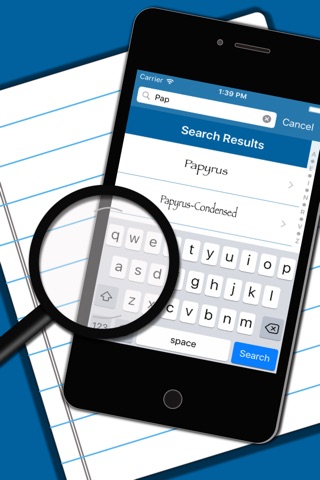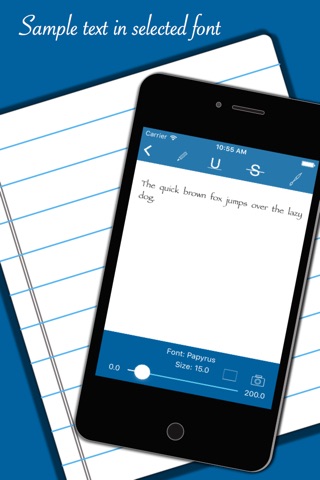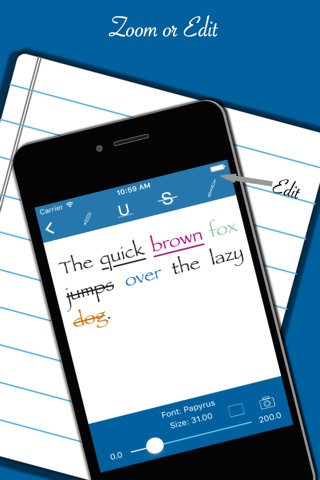Text Styler is a handy app which lets you check available fonts on your device and apply a font to a sample text.
Features
————————
- Find out the available fonts on the device
- Search a font
- Apply selected font to a sample text
- Easy zoom in / zoom out of the sample text
- Edit or replace the sample text
- Apply RGB colors to the whole sample text or part
of it
- Underline the whole sample text or part of it
- Use strike thru
- Take a screenshot and save it to the photo gallery
for later reference or sharing
- Use the marker to select a part of the sample text
and take screenshot of only the selected portion
-Type a font family name in spotlight search. If the font is available on your device then it would be displayed in the search result. Tapping on the displayed search result will open the app to show available fonts and auto scroll to the searched font.
How to use
—————————
zoom
------------
-Use slider to zoom in/out
Color
---------
- Select whole or part of the text and tap on brush
icon to bring up the color menu
- Use the red,green & blue sliders to create a color
- Double Tap on the displayed color to select
- On an iPad tap on outside the color pop over to
close it
- On an iPhone tap on Done to close the color menu
- When the color menu is closed the selected color
will be applied to the selected text
- You can apply different colors to different portion of
the text
Edit
----------
-Tap on the pencil icon or tap on the text to change the sample text
Underline
-----------------
- Select whole or part of the text and tap on the U
icon to apply underline
- Tap again to remove the underline
Strike thru
--------------------
- Select whole or part of the text and tap on the S
icon to apply strike thru
- Tap again to remove the strike thru
Capture a screenshot
------------------------------
- Tap on the camera to take a screenshot.
- Tap on the marker ,resize it by dragging the four corners and move it to place on the desired part of the text
- After placing the marker on the desired part of the text tap on the camera to take screenshot of only the portion under the marker